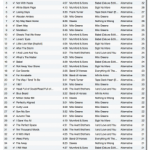Podcasts are similar to radio programs. Their formats can be talk shows, call-in sports shows, ![]() audiobooks, poetry, music DJs, news, sightseeing tours, and much more. Of course, in our case, our podcasts are mainly our Sunday sermons and the occasional special event. Podcasts are different from radio in that a podcast is a series of audio files you get on the Internet and you don’t have to be tuned in at a specific time.
audiobooks, poetry, music DJs, news, sightseeing tours, and much more. Of course, in our case, our podcasts are mainly our Sunday sermons and the occasional special event. Podcasts are different from radio in that a podcast is a series of audio files you get on the Internet and you don’t have to be tuned in at a specific time.
Most websites provide on-screen controls for you to listen to our podcasts. But, the best thing about podcasts is that they can be downloaded to your own computer or audio player device. This lets you listen to them anytime – such as in the car or while on a walk or maybe doing those household chores.
You can subscribe to podcasts, just like a magazine. In the same way a magazine arrives in your mailbox when a new edition comes out, a podcast uses software on your computer called a podcatcher to automatically download new shows whenever they become available. To subscribe and download podcasts requires that bit of podcatcher software and perhaps your audio player device. Below are some instructions to help you with that.
Step by step guide to receiving a podcast
There are three steps to set up your PC or Mac to receive a podcast:
1. Download software to retrieve and play your podcasts
You will need a software tool, called an aggregator, which will let you subscribe to a podcast and will download and play the mp3 files. So, once you have subscribed to a podcast this software will do the hard work of managing your subscription by checking for and downloading any new episodes that have been released. One common aggregator is iTunes but there are many others. Note that iTunes works on both Windows and Mac. There are even aggregators that work directly on your iPhone, Android or Windows Phone or iPod.
Since we cannot show you how to use all the different aggregators available, we will use iTunes as our example. If you need to download a copy of iTunes, you can get it from the Apple iTunes site.
2. Subscribe to a podcast
To ensure that you receive the latest episode in the podcast series you must subscribe. Once you have subscribed your aggregator will regularly check for any new episodes. Subscription is achieved by letting the aggregator know the location of a file that contains information about the podcast. For example it will tell the aggregator when each episode was released, it will give a description of the episode and also let the aggregator know where the mp3 file is so it can download it.
When you visit a web site that offers podcasts you will usually see either a button labelled ‘Podcast Subscribe’ or ‘RSS’ and some text that will look something like our big subscribe button in the upper left hand corner up there. That label or image is a link that contains the location of the file that has all the information that allows the aggregator to download the mp3 files and manage your subscription.
To subscribe to a podcast from the podcast’s website:
- Click on the image or link.
- This should take you to a page offering you the option of subscribing with your system’s default podcast or RSS reader.
- For this website, and most others, you would just click on the big red “Subscribe” button and that’s it!
To subscribe to a podcast directly with iTunes:
- Select the text that gives the location of the podcast information file and copy it.
- Open iTunes and click on ‘Advanced’ and click ‘Subscribe to podcast’.
- A window opens. Now, paste the location of the information file here and press OK.
- You have now subscribed to that podcast. You will notice that iTunes is now downloading the information file and will soon download the first mp3 file. Once it has finished a black triangle will appear at the side of the podcast details. Click this for more information about the podcast.
3. Listen in iTunes
To view the podcast details and to listen to the mp3 files select ‘Podcasts’ from the menu on the left hand side. Select a file and press the play button. That episode of your podcast will play. If the file you want to listen to has a ‘GET’ button next to it then press this to download the mp3 file. This will happen if the podcast you have subscribed to has already released several episodes.